Now let talk about how we can translate this website in a language of your choice.
There are 3-4 translation already present in the system.Malya, Arabic, Chinese, French, Spanish
How to use?
1) First step is to select the language that you would like to translate then click on create.
2) Then you can start typing you translation and click on save. After all is done then you can click on Flush to file. Flushing to file is an important step. After this step is done you can find your newly created locale in the options of Default language setting page.
If you like us to create that translation file , let us know. We can convert 80-90% of the translation for you.
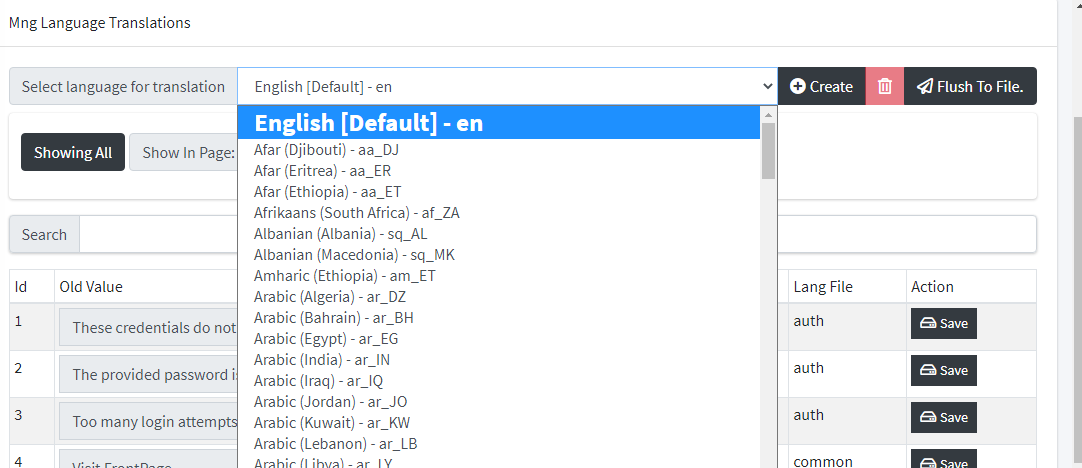
Step 2)
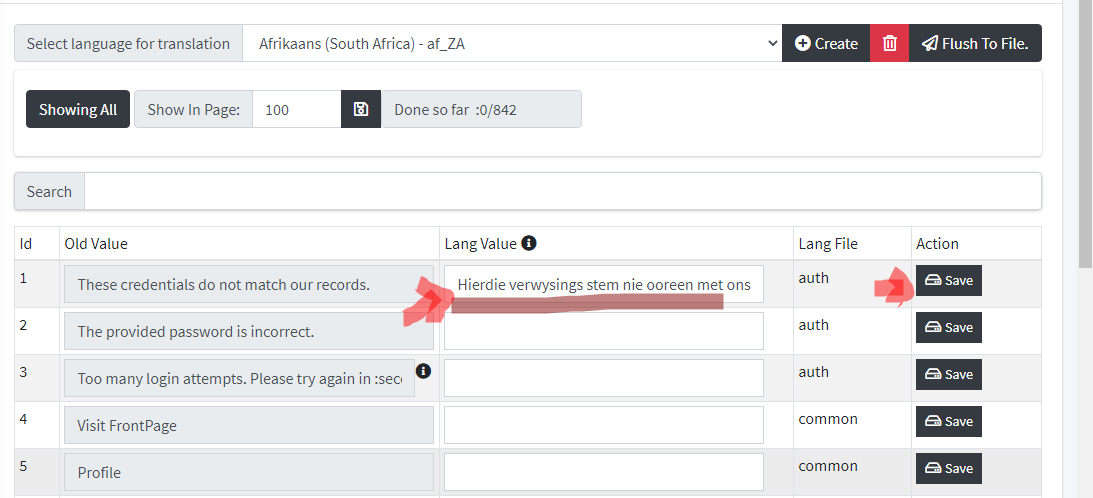
Steps to perform [For Manual translation];
Note this a very time consuming process but i will show how its done.
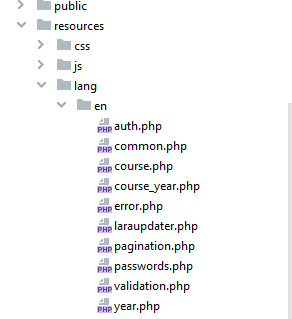 As you can see here these are the files were all the
translation string are store. The EN folder basically store the English translation. So now say you want to create a translation
for you language you have to find the locale of your language , which you can easily find in the Select Translation Menu
As you can see here these are the files were all the
translation string are store. The EN folder basically store the English translation. So now say you want to create a translation
for you language you have to find the locale of your language , which you can easily find in the Select Translation Menu
Say you want to translate your language to french then fr is you locale. You frist create a "fr" folder along side the en folder copy paste all the file from en to fr folder then you got to keep on translating the text on the right part .
Eg :
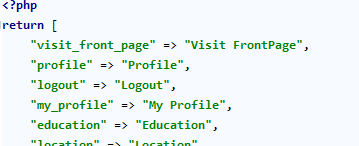 You will have to replace the text
You will have to replace the text
Visit FrontPage to Visiter la page d'accueil
and so on. Similarly when you encounter the :name or anything append with : , then you have to translate words around it.
The main files are auth and common , at least translate that if you are doing it manully , as that covers 80% of the system translation.
Docs for changing some text that you see anywhere on the site.[Manual Way]
1) You got to open the file resources/lang/en/common.php and search for the text that you want to change. Say you want to change Action to Actions like shown in the below pic
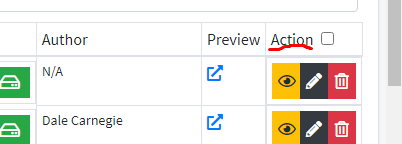
then you need to change the right part of it. so it will becomes like show below.
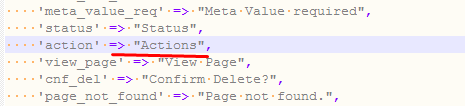
This is the result , now in entire site Action will turn into Actions. You can try and play around as per you liking
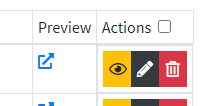
Docs for changing text that you see anywhere on the site. [Automated Way] Build for basic user
1) Set the default language to en [English] i.e which by the way it should be already sitting at ,As it's the default one.
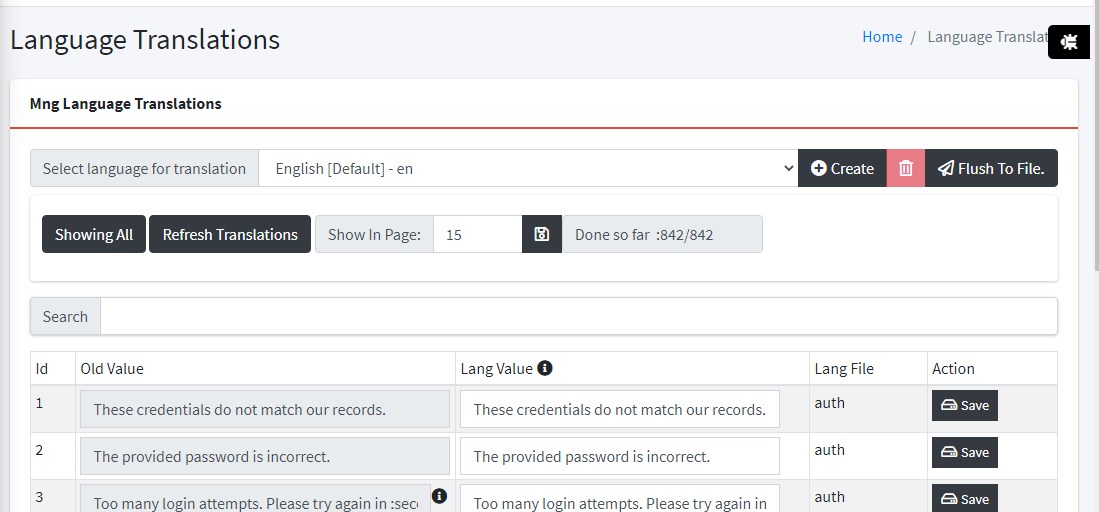
2) Click on refresh translation. [Only once its required , then you can forget this step]
3) Search for the text which you like to change. Like below i have taken the same example of Action. Just change it to Actions.
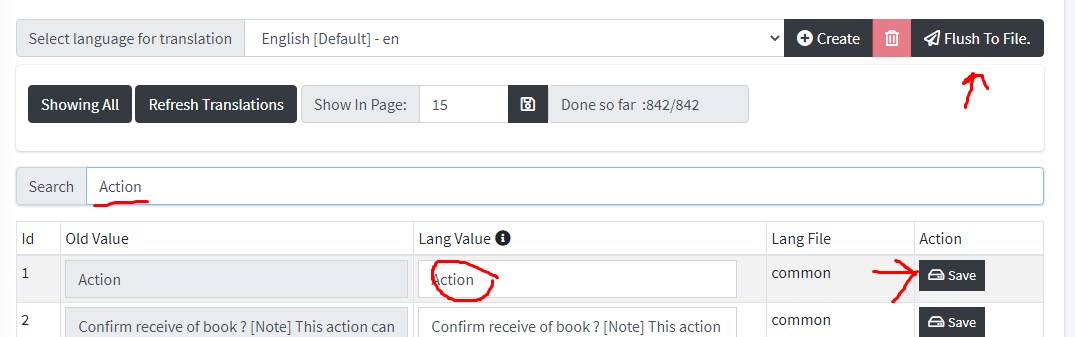
4) Then click on save.
5) Then click on Flush to File & Refesh the Page. [This step needs to be done only when all of your modifying work is done]